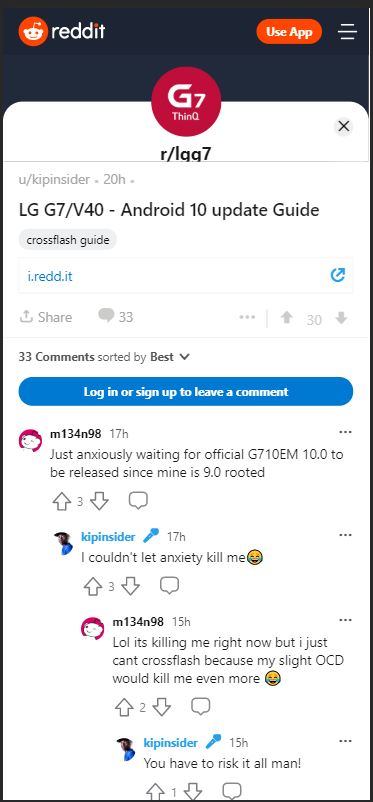It won’t be wrong to say that LG has lost its charm, be it in terms of coming up with new and exciting products, or be it in providing the latest Android OS updates to its phones.
After purchasing any OEM’s phone, probably one of the most important services that any brand can provide is the timely rollout of security or firmware updates. And LG has been way behind in this matter.
LG G7 ThinQ and LG V40 ThinQ, both the devices from the Korean manufacturer, were supposed to pick up the Android 10 (LG UX 9.0) update, somewhere in Q2 of 2020. But that has not happened as of yet.

Carrier variants of LG V40 ThinQ from T-Mobile and AT&T have managed to pick up the latest OS update. The same is in the case with LG G7 ThinQ, where T-Mobile has served its devices with Android 10, while the LG G7 units in Korea have also grabbed the update.
However, standard variants of the LG G7 ThinQ and LG V40 ThinQ, have become tired of waiting for the Android 10 (LG UX 9.0) updates. And if you also happen to be one of them, then there is a piece of good news for you.
You can update either of the LG phones with the latest Android 10 via a method called, cross flashing. In cross flashing, what you basically do is flash firmware on the phone which was intended for a different model, having compatible hardware.
This piece of information was shared by one of the Redditors, kipinsider, who also happen to have shared a video guide following which, you can easily flash the Android 10 firmware on your LG G7 ThinQ or the LG V40 ThinQ.
Notably, as per the Redditor, the firmware is stable and is an official version of the Korean update. And if you are also interested in cross flashing your LG G7 or LG V40 ThinQ with Android 10, then you can follow the steps below:
Downloads:
– LG Drivers
– LG UP
– LGUP Commond dll
– LG FirmwaresInstructions:
1. Install LG UP and LG Drivers in your PC.
2. Boot your phone into Download Mode by turning your device off, and connect the device to the PC via a USB cable while pressing the Volume Up button.
3. Head over to the installation folder of the LG UP.
4. Open a command prompt in that same folder as mentioned above.
5. Enter the below code:
lgup_cmd.exe comX "(dll location)" "(kdz file location)"
6. Press Windows + X to go to device manager and see which port your LG phone is connected to.
7. That’s it
Here is the video for your reference:
PiunikaWeb started as purely an investigative tech journalism website with main focus on ‘breaking’ or ‘exclusive’ news. In no time, our stories got picked up by the likes of Forbes, Foxnews, Gizmodo, TechCrunch, Engadget, The Verge, Macrumors, and many others. Want to know more about us? Head here.