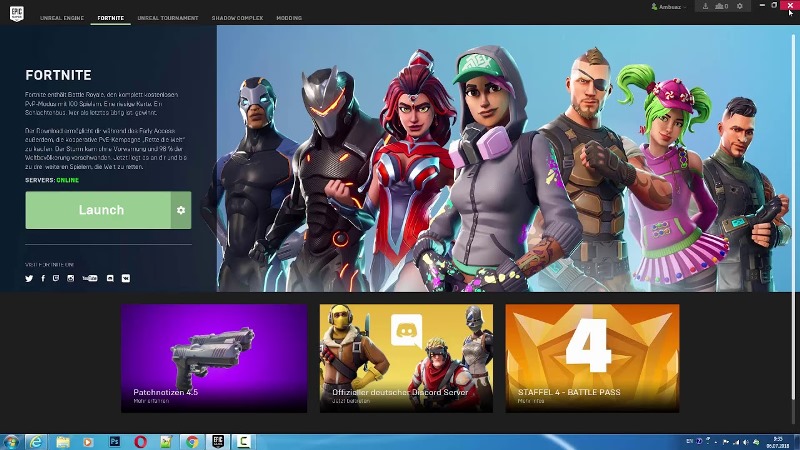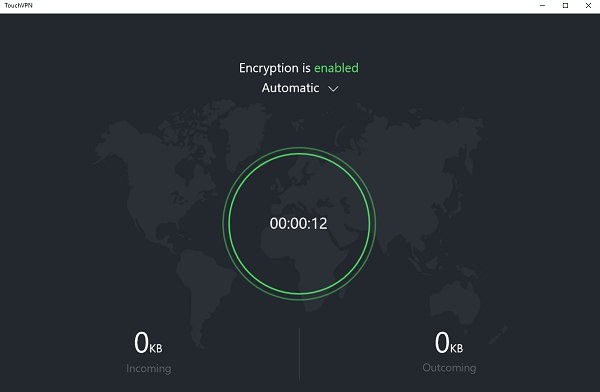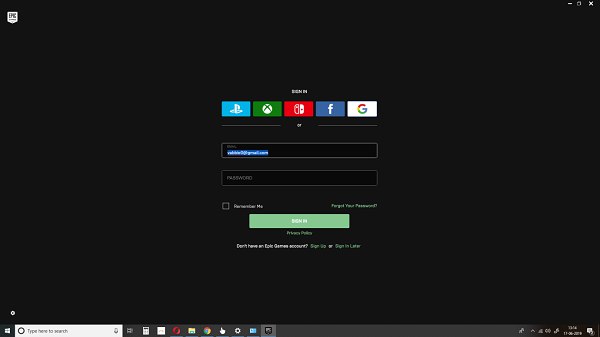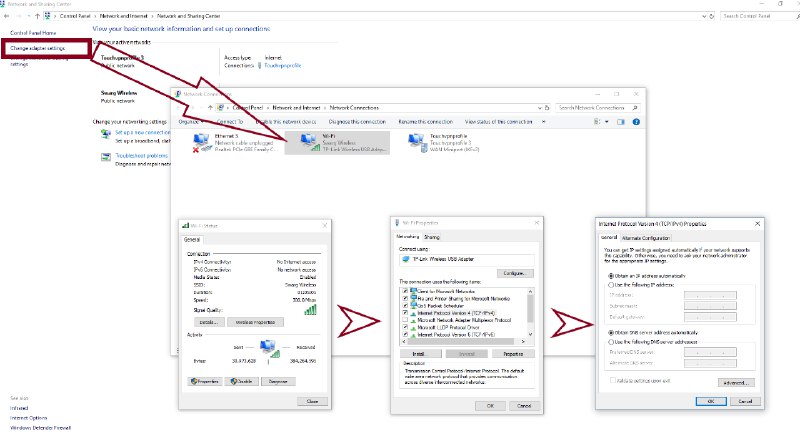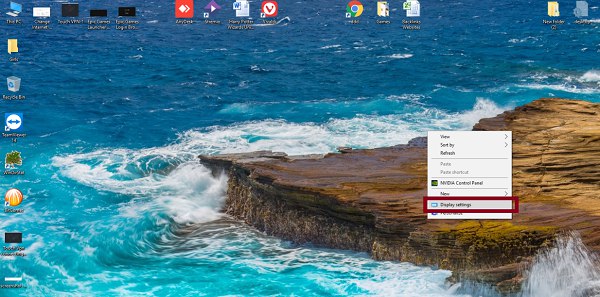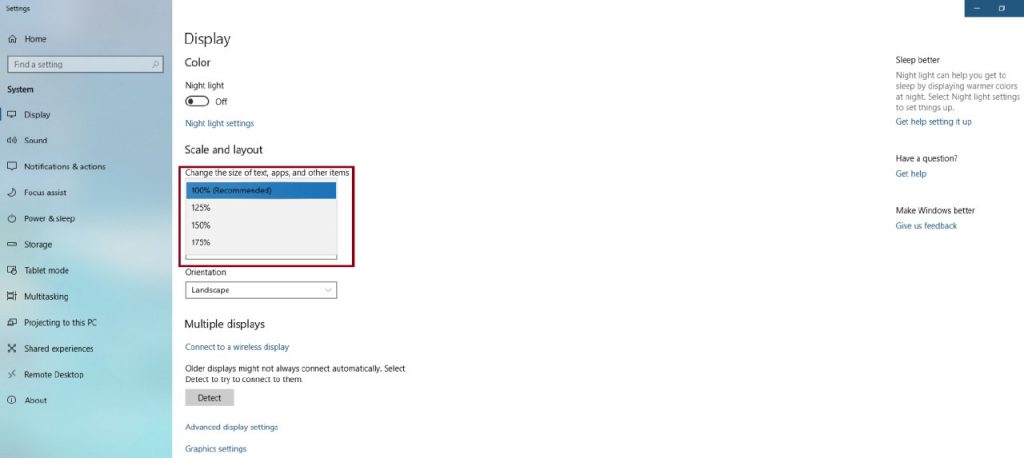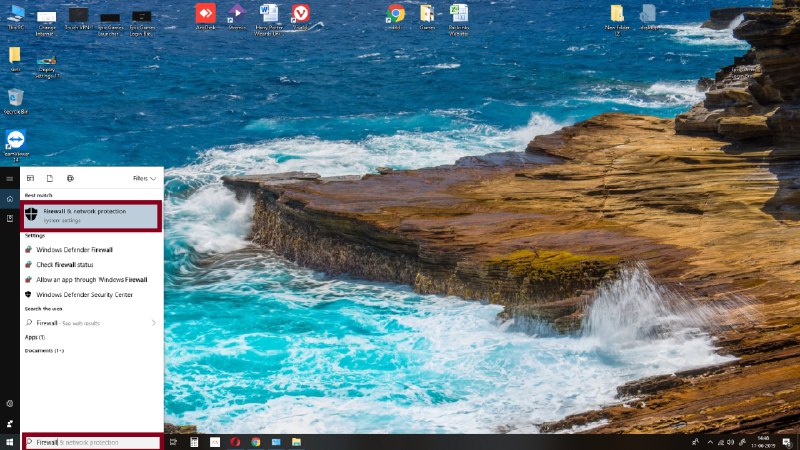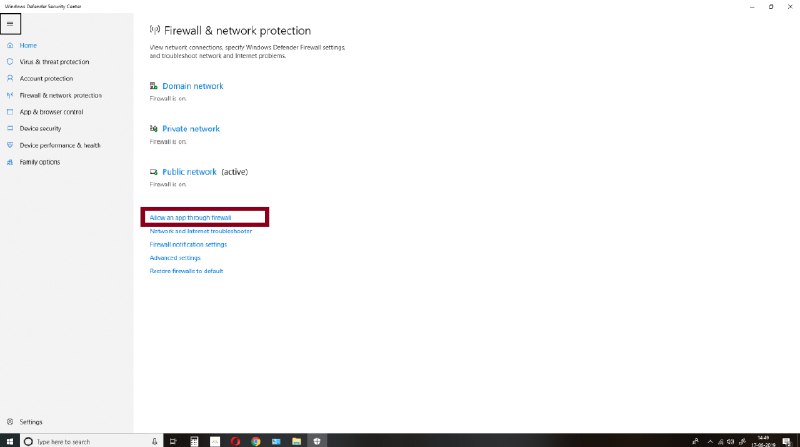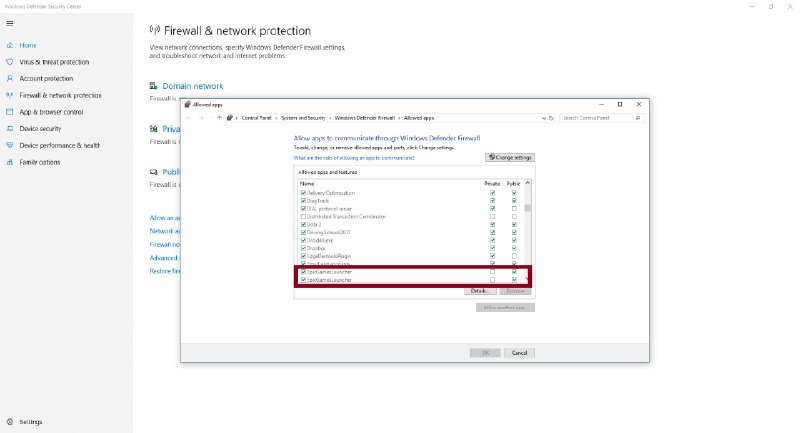Fortnite was launched by Epic Games back in 2017, but it became a worldwide phenomenon last year. The game’s free-to-play battle royale mode became so popular that it took the game to incredible success. The game topped all the gaming charts last year.
Now with the new game patch, the black screen issue of Epic Games launcher is troubling some players. We will discuss all possible fixes for this issue in this article.
Currently, Fortnite Season 9 is underway, and on June 12, Epic Games released v9.21 patch for the game. The latest patch brought a lot of changes and new additions to the game. It brought the all-new Proximity Grenade Launcher, which seems OP to me.
If you are a pro player, you can easily eliminate your opponents from a distance. The new patch has also brought back the fan-favourite One Shot Duos LTM, where every player is only awarded 50 health and Sniper weapons are the only weapons.
The new patch also introduced Horde Rush LTM which brought back zombies (PvE mode) to the battle royale mode. Alongside, this new patch, many players are having login issues with the Epic Games launcher due to black screen error.
Let us see in the article how we can fix this login issue for the Epic Games Launcher while trying to play Fortnite. If you are getting a black screen issue or black screen with a blue loading bar, you can follow this method below.
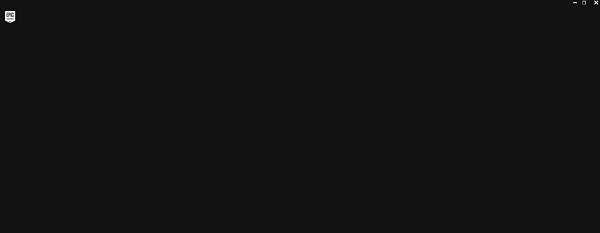
Note: Close any previously opened windows of Fortnite or Epic Games Launcher before following these steps.
1) Firstly, you are required to download any VPN software on your system.
2) We suggest Touch VPN for this, or you can also select any other VPN of your choice.
3) To download the Touch VPN, you need to visit Microsoft Store from your PC if you are using windows. Mac users can use a free version of Hola VPN or any other desired VPN.
4) Once Touch VPN is installed on your PC, you need to launch the application.
5) Activate your VPN.
6) Launch your Epic Games Launcher or Fortnite Shortcut.
7) It will ask for your game credentials. Fill in your login ID and password.
8) The game will launch successfully.
Don’t forget to disconnect the VPN, before playing the game.
You can also use a few alternate methods for this problem if the above method doesn’t resolve the issue. Lets take a look at them.
1) Change the DNS server
Sometimes changing the DNS server can resolve this issue. You can change your DNS server to Google Public DNS and see whether this fixes your problem. Follow the steps below to change your system DNS server to Google Public DNS:
1) Press Windows + R keys on your keyboard simultaneously. It will open the Run window.
2) Type control and press enter. It will open the Control Panel
3) Under the Network and Internet category, click on View network Stats and tasks.
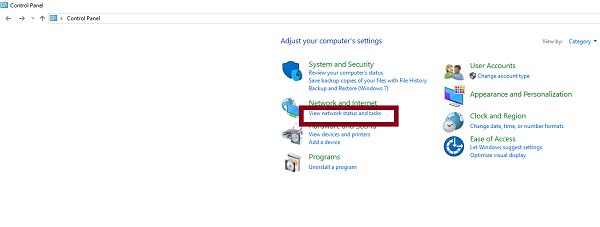
4) Click on Change Adapter Settings from the left sidebar of the Network and Sharing center window.
5) Right click on the currently active network and click Properties.
6) Double click on Internet Protocol Version 4(TCP/IPv4). It will open its properties.
7) Change the preferred DNS server to 8.8.8.8 and alternate DNS server to 8.8.4.4.
8) Click on OK to validate the new settings.
9) Then restart your PC and launch Fortnite.
2) Change Compatibility mode from Epic Games Launcher Properties
In order to change the compatibility mode for Epic Games Launcher, follow the steps listed below:
Note: This fix is only for Windows PCs.
1) First, right-click on Epic Games launcher.
2) Click on Properties and click on the Compatibility tab.
3) Click on the Compatibility mode box.
4) Click on Ok.
This solution is only working for some users. If this solution does not work, you have to try an alternative solution.
3) Change scaling from Display Settings
Similar to the above, this solution also worked for some users. To change the display settings for your computer, follow the below-mentioned steps.
1) Right-click on your default window home screen.
2) From Scale and Layout, try to change the scaling limit to some other limit.
3) Re-launch Fortnite, check whether this solution fixes your issue.
Windows Firewall might be blocking your Application Connection
It is also possible that your Fortnite application might be getting blocked by your Windows Firewall. We need to make sure that Fortnite is not blocked under Firewall settings.
To verify that you need to follow below-mentioned steps.
1) In the search bar of your Windows home screen (Windows 8 & Windows 10 users) type in Firewall.
2) It will show the “Firewall and Network Protection” system application.
3) Click on the “Allow an App through firewall.
4) Check whether Epic Games application is allowed or not.
5) If it is unchecked, kindly allow the app through firewall.
6) Launch the Fortnite game, see if this solution works for you.
These are current possible fixes for black screen error of Epic Launcher while launching Fortnite. Let us know, below in comments if you find any another method useful and workable for you.
PiunikaWeb is a unique initiative that mainly focuses on investigative journalism. This means we do a lot of hard work to come up with news stories that are either ‘exclusive,’ ‘breaking,’ or ‘curated’ in nature. Perhaps that’s the reason our work has been picked by the likes of Forbes, Foxnews, Gizmodo, TechCrunch, Engadget, The Verge, Macrumors, and more. Do take a tour of our website to get a feel of our work. And if you like what we do, stay connected with us on Twitter (@PiunikaWeb) and other social media channels to receive timely updates on stories we publish.